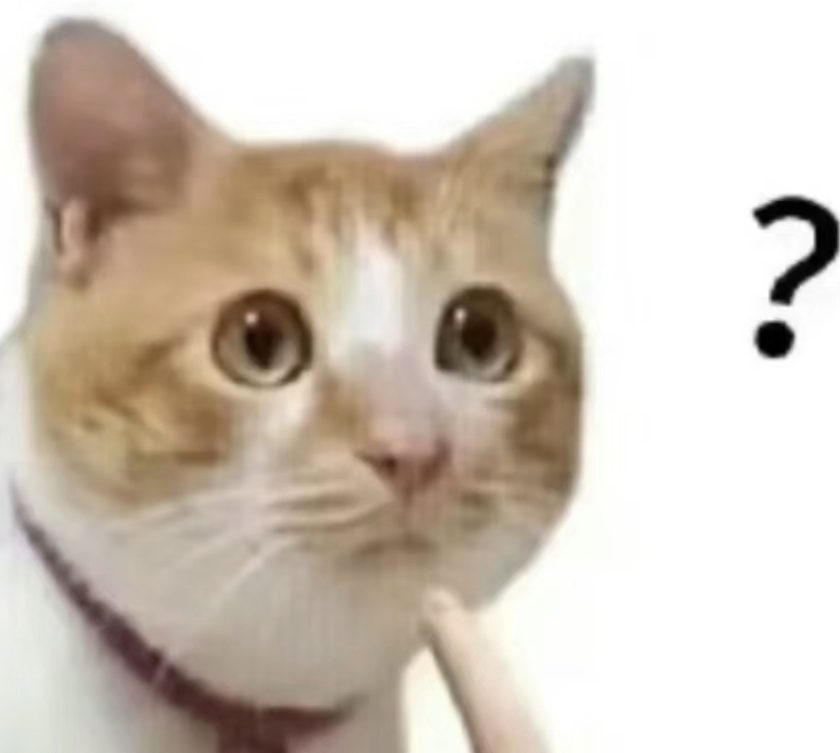In today’s digital age, a reliable and high-speed internet connection is paramount. For those subscribed to fiber-optic internet services, the Mobile Optical Network Terminal (ONT), also known as the fiber optic modem or mobile light cat, plays a pivotal role in delivering that seamless connectivity. However, installing a mobile ONT can seem daunting to those unfamiliar with the process. This article provides a comprehensive guide to installing a mobile ONT, walking you through each step with clarity and detail.
Step 1: Preparation and Planning

Before embarking on the installation, ensure you have everything you need.
- Verify Compatibility: Check that the ONT is compatible with your ISP’s network and equipment.
- Gather Tools: Prepare necessary tools such as a screwdriver, drill (if wall mounting), Ethernet cables, and a power cord.
- Choose Location: Select a spot near a power outlet and the fiber optic cable entry point, ensuring it’s accessible and safe from extreme temperatures, moisture, and physical damage.
- Read Manual: Familiarize yourself with the ONT’s installation manual for specific instructions and requirements.
Step 2: Connecting the Fiber Optic Cable

This step involves connecting the fiber optic cable to the ONT.
- Locate Entry Point: Find the designated fiber optic cable entry point, usually a box mounted on the wall.
- Handle Cable Carefully: Using caution, gently connect the fiber optic cable to the ONT’s designated port. Avoid bending or kinking the cable.
- Secure Connection: Ensure the connection is secure and follow any specific instructions provided by your ISP.
Step 3: Powering Up the ONT

With the fiber optic cable connected, it’s time to power up the ONT.
- Connect Power Cord: Plug the power cord into the ONT and a nearby electrical outlet.
- Turn On Power: Activate the ONT by flipping the power switch or pressing the power button (if applicable).
- Wait for Initialization: Allow the ONT to initialize and establish a connection with your ISP’s network. This may take a few minutes.
Step 4: Connecting Your Router

Once the ONT is up and running, connect your router to the network.
- Use Ethernet Cable: Connect an Ethernet cable from one of the ONT’s LAN ports to the WAN port of your router.
- Configure Router: Follow your router’s manual to set it up, including entering your ISP’s login credentials, configuring Wi-Fi, and adjusting network settings.
Step 5: Testing Your Connection

After setting up your router, test the internet connection.
- Connect a Device: Connect a device to your Wi-Fi network or directly to the router using an Ethernet cable.
- Perform Speed Test: Use an online speed test tool to check your internet speed and ensure it meets your ISP’s advertised rates.
Step 6: Troubleshooting and Maintenance

If you encounter any issues, troubleshoot and maintain your ONT regularly.
- Check Indicator Lights: Verify that all indicator lights on the ONT and router are functioning correctly.
- Contact ISP: If you can’t resolve an issue, contact your ISP for support.
- Ongoing Maintenance: Keep the ONT and router clean, inspect connections periodically, and update firmware as recommended by your ISP.
Conclusion

Installing a mobile ONT may seem intimidating, but with this comprehensive guide, you can confidently navigate the process and enjoy the benefits of fiber-optic internet. By following these steps, you’ll ensure a smooth installation and a reliable internet connection for years to come. Remember to always refer to your ISP’s instructions and reach out for support if needed.